Basic Features
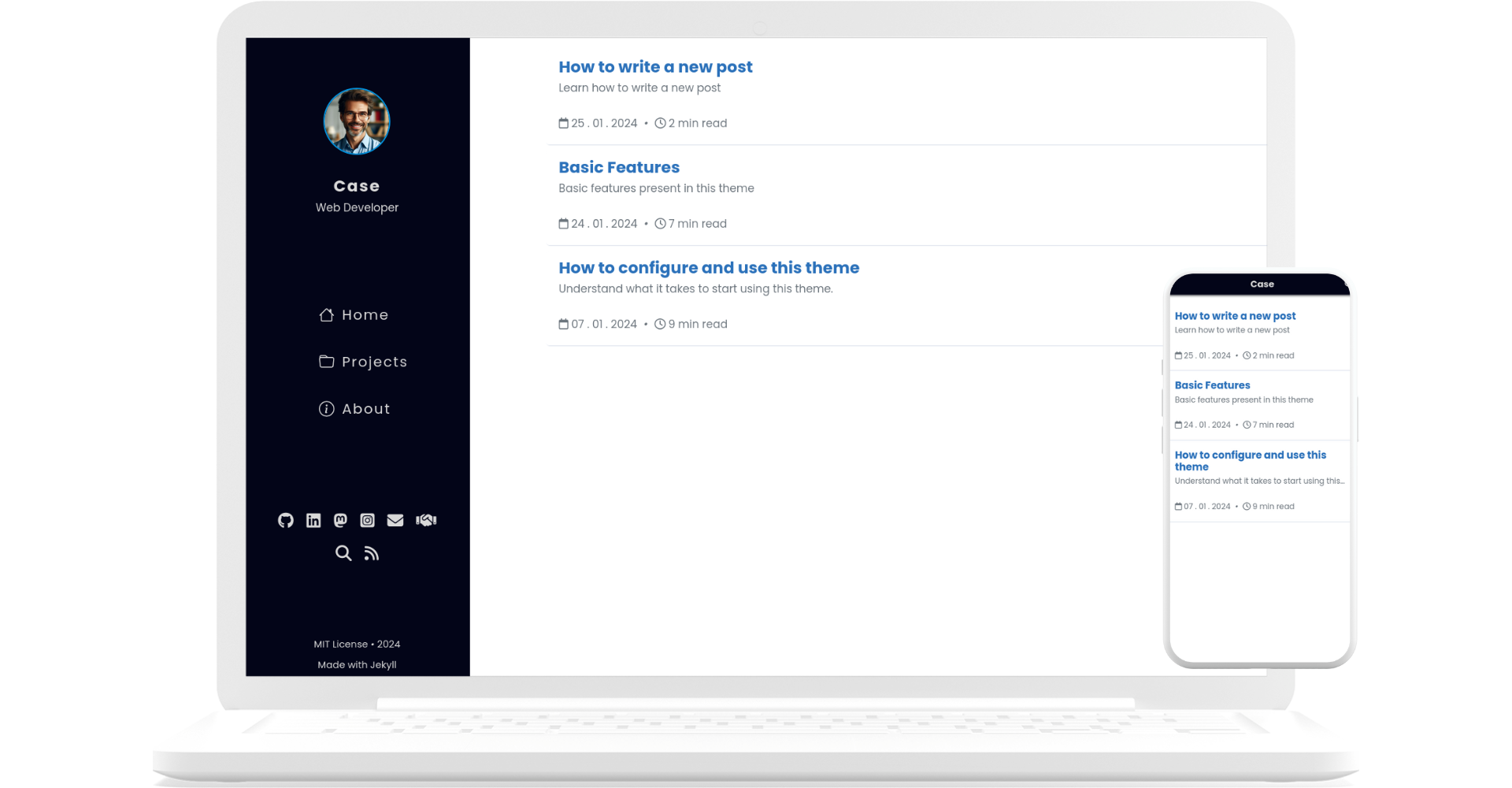
The theme is designed for people who want to write using the Markdown markup language.
Below is some information, but you can refer to the Markdown Guide for a deeper understanding.
Titles
Syntax:
# Title 1
## Title 2
### Title 3
#### Title 4
##### Title 5
###### Title 6
Exhibition:
Title 1
Title 2
Title 3
Title 4
Title 5
Title 6
Text styles
Syntax:
**Bold**
_Italic_
~~Scratched~~
Exhibition:
Bold
Italic
Scratched
Check list
Syntax:
- [ ] Task 1
- [ ] Task 2
- [x] Task 3
Exhibition:
- Task 1
- Task 2
- Task 3
Lists
Syntax:
1. Item 1
2. Item 2
- Item
- Subitem
Exhibition:
- Item 1
- Item 2
- Item
- Subitem
Links
Syntax:
[Link Text](https://myUrl.com)
Exhibition:
Tables
To add captions to your tables, use the following markup just below the text that will serve as the caption for the table:
{: .caption-table}
| Header 1 | Header 2 | Header 3 | Header 4 |
| :------: | :------: | :------: | :------: |
| Col1 | Col2 | Col2 | Col4 |
| L02 | L02 | L02 | L02 |
Table Legend
{: .caption-table}
Exhibition
| Header 1 | Header 2 | Header 3 | Header 4 |
|---|---|---|---|
| Col1 | Col2 | Col2 | Col4 |
| L02 | L02 | L02 | L02 |
Table Legend
Block Quote
For block quotes just start the text with >.
Aliquid officiis incidunt eaque, necessitatibus explicabo velit veritatis fugit quaerat, corporis optio voluptates unde ipsum, expedita sunt quae.
Bubbles
Bubbles are a way of emphasizing information, there are three types: Tip, Observation and Warning.
Information that can help make things easier.
{: .bubble-tip}
Information that may be useful and is important to know.
{: .bubble-note}
Information that needs attention to avoid a problem.
{: .bubble-warning}
To change bubble titles go to assets/css/bubbles.css.
Exhibition
Information that can help make things easier.
Information that may be useful and is important to know.
Information that needs attention to avoid a problem.
Footnote
Create footnotes using the following syntax in square brackets:
<!-- quotes -->
Click on the number to find the footnote[^1] and here is another footnote[^2].
<!-- references -->
[^1]: My first reference.
[^2]: My second reference.
Exhibition
Click on the number to find the footnote1 and here is another footnote2.
Regardless of where the footnote is placed, the rendering will always be at the bottom of the page.
Codes
Inline code:
To display code inline, within a paragraph, simply surround the text with backticks (``)
The text with `inline code` block looks like this.
Inline display:
The text with inline code block looks like this.
Code block:
To write a block of code, surround the content with three backticks, at the beginning and at the end.
By specifying the programming language at the beginning of the block after the three backticks the code will be styled.
```python
num = int(input('Enter a value: '))
if num % 2 == 0:
print(f'0 value {num} is EVEN')
```
Block display:
num = int(input('Enter a value: '))
if num % 2 == 0:
print(f'0 value {num} is EVEN')
Image
To add images you have two options.
Images without captions can be added with basic Markdown syntax:

Exhibition
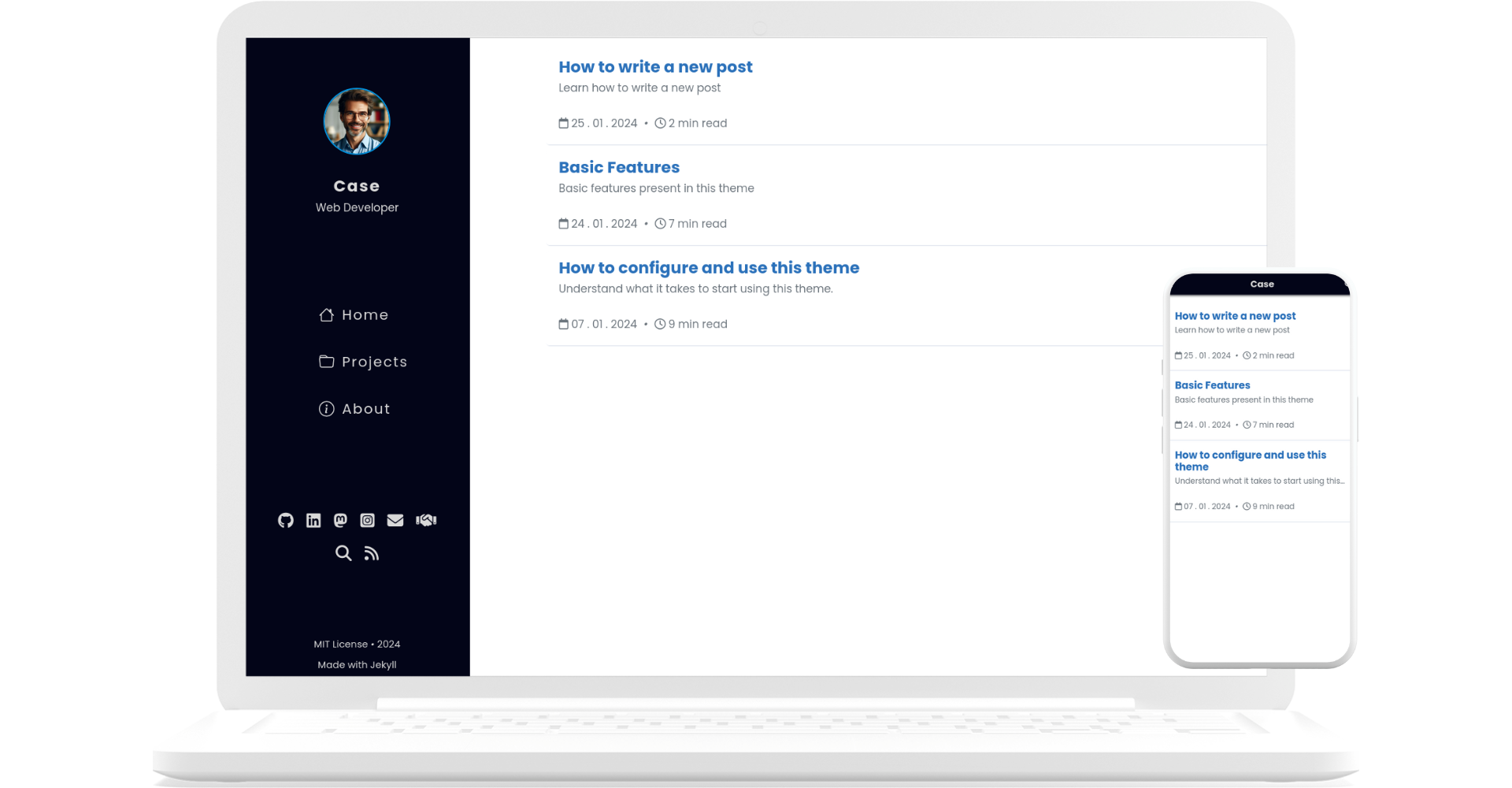
To add captions to your images use the include figure.html as follows:
{% include figure.html url="path/for/image" alt="Alt text" caption="Caption" %}
Exhibition
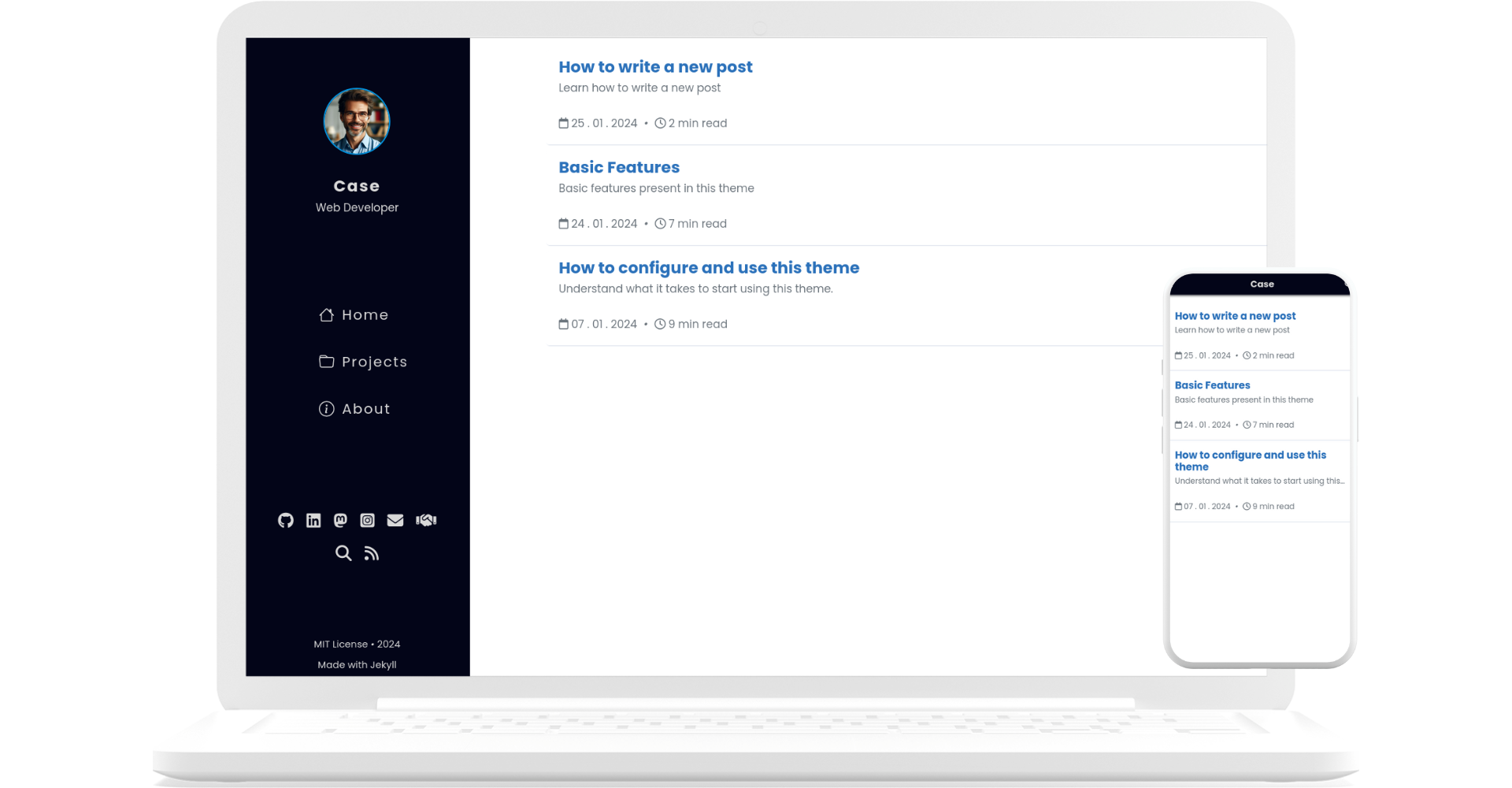
YouTube Videos
To add YouTube videos use the include youtube.html as follows:
{% include youtube.html id='FgdBfT-NMF0' %}
Replace the id value with the id of the video you want to embed.
Exhibition
Mermaid Diagrams
It is possible to create diagrams and flowcharts easily and intuitively using the mermaid syntax. You can visit official website to know the different ways of creating them.
```mermaid
flowchart LR
A[Start] --> B[Process 1]
B --> C[Process 2]
C --> D[Process 3]
D --> E[End]
```
Exhibition
flowchart LR
A[Start] --> B[Process 1]
B --> C[Process 2]
C --> D[Process 3]
D --> E[End]
Pinned Post
It is possible to pin one or more posts to the main page. For this, add the tag “pinned” in the Front Matter of the post. For unpin, remove the tag.
---
title: How to configure and use this theme
description: Understand what it takes to start using this theme.
date: 2024-01-07 19:48:47 -0300
category: tutorial
tags:
- jekyll
- github
- pinned
---